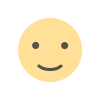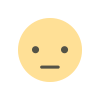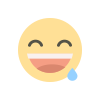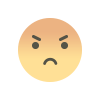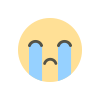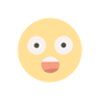Huawei Y6 flash file
Fix Hang and Restart Problem Will Be Fix, After Flash Dead Hang Logo Blinking Display Will Be Fix if You Are used Wrong Version, After Flash Wrong Firmware Become Dead Show Only SPD Port, Keep Re Start & Show System Error Massage, Auto Recovery Mode & Auto Fast boot Mode Show Only, System Any Apps has been stopped Error Fix, unfortunately App has been stopped Apps error fix

WhatsApp: 01551789497
Flashing a phone can void your warranty and may potentially brick your device if not done correctly. Make sure to back up all important data before proceeding. Proceed at your own risk. Prerequisites Huawei USB Drivers: Ensure that the Huawei USB drivers are installed on your computer. Firmware/ROM File: Download the official firmware or the custom ROM for your Huawei Y6. Huawei Flash Tool (e.g., SP Flash Tool or Huawei's own tool): Download the appropriate flashing tool. Steps to Flash Huawei Y6 Method 1: Using Huawei’s Built-in Recovery Mode Download the Firmware: Download the official firmware from Huawei’s website or a trusted source. Ensure it is compatible with your specific model. Prepare the SD Card: Format an SD card (preferably 4GB or larger) using FAT32. Create a folder named dload on the root of the SD card. Extract the downloaded firmware and copy the UPDATE.APP file into the dload folder. Insert the SD Card: Insert the SD card into your Huawei Y6. Enter Recovery Mode: Turn off your Huawei Y6. Press and hold the Volume Up + Volume Down + Power buttons simultaneously. Release the buttons when the Huawei logo appears, and the phone should enter recovery mode. Start the Update: In recovery mode, the phone should automatically detect the UPDATE.APP file and start the flashing process. Wait for the process to complete. It may take several minutes. Once completed, the phone will reboot automatically. Method 2: Using SP Flash Tool Download the SP Flash Tool: Download and install the SP Flash Tool on your computer. Install VCOM Drivers: Ensure you have the VCOM drivers installed on your computer. Prepare the Firmware: Download the appropriate firmware for your Huawei Y6. Extract the firmware to a known location on your computer. Load Firmware into SP Flash Tool: Open SP Flash Tool. Click on the "Scatter-loading" button and select the scatter file from the firmware folder. Connect Your Phone: Turn off your Huawei Y6. Connect your phone to the computer using a USB cable. Start Flashing: In SP Flash Tool, click the "Download" button. The tool will detect your phone and start the flashing process. Wait for the process to complete. A green checkmark will appear once done. Reboot Your Phone: Disconnect the phone and power it on. The new firmware should be installed. Tips Make sure your phone's battery is charged to at least 50% before starting the process. Do not disconnect the phone from the computer during the flashing process. Follow the instructions carefully to avoid any issues. Troubleshooting If the flashing process fails, double-check that you have the correct firmware and drivers installed. Try using a different USB cable or port if the phone is not being recognized by the computer. By following these steps, you should be able to flash your Huawei Y6 successfully.
HUAWEI_Y6_Firmware_SCC-U21_Android_5.1.1
What's Your Reaction?