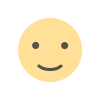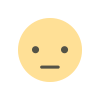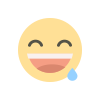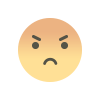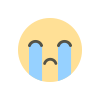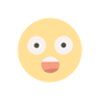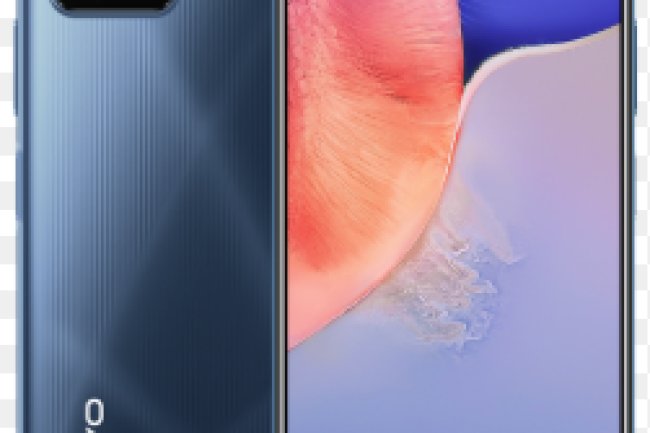Infinix Hot 30 Play flash file
Infinix Hot 30 Play flash file.Fix Hang and Restart Problem Will Be Fix, After Flash Dead Hang Logo Blinking Display Will Be Fix if You Are used Wrong Version, After Flash Wrong Firmware Become Dead Show Only SPD Port, Keep Re Start & Show System Error Massage, Auto Recovery Mode & Auto Fast boot Mode Show Only, System Any Apps has been stopped Error Fix, unfortunately App has been stopped Apps error fix, Infinix X510 flash file
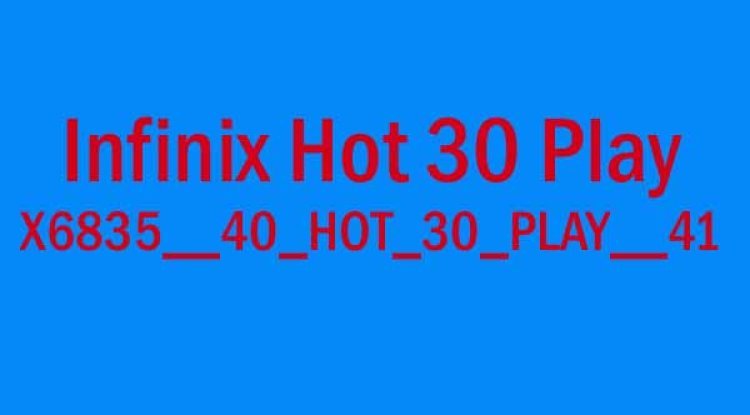
WhatsApp: 01551789497
Flashing the Infinix Hot 30 involves installing a new firmware or custom ROM on your device. This process can update your device, fix software issues, or customize your phone. Here is a step-by-step guide on how to flash your Infinix Hot 30: Precautions Backup Your Data: Flashing will erase all data on your phone, so make sure to back up important files. Battery Charge: Ensure your phone has at least 70-80% battery charge. Correct Firmware: Ensure you have the correct firmware for your Infinix Hot 30. Requirements A computer with internet access USB cable for your Infinix Hot 30 Firmware file: Download the official firmware for your Infinix Hot 30 from a trusted source. Infinix USB drivers: Ensure you have the necessary drivers installed on your computer. SP Flash Tool: A tool commonly used for flashing MediaTek devices. Steps to Flash Infinix Hot 30 Using SP Flash Tool 1. Download and Extract Necessary Files Firmware: Download the official firmware for Infinix Hot 30 from a reliable source. SP Flash Tool: Download the SP Flash Tool from a trusted source. USB Drivers: Download and install the necessary Infinix USB drivers. 2. Install USB Drivers Install the USB drivers on your computer to ensure it can communicate with your device. 3. Extract Files Extract the downloaded firmware and SP Flash Tool files to your computer. 4. Load Firmware into SP Flash Tool Open the SP Flash Tool. Click on the "Download" tab. Click the "Scatter-loading" button and navigate to the extracted firmware folder. Select the scatter file (usually named something like MTxxx_Android_scatter.txt). 5. Prepare Phone Power off your Infinix Hot 30. Connect your phone to the computer via USB. 6. Configure SP Flash Tool In SP Flash Tool, select the appropriate options for your firmware. Typically, you would select "Download Only" or "Firmware Upgrade". Ensure all necessary partitions are checked. 7. Flash Firmware Click the "Download" button in SP Flash Tool to start the flashing process. The tool will begin downloading the firmware to your phone. Wait for the process to complete. You should see a green checkmark when it’s done. 8. Reboot Phone Once the process is complete, disconnect your phone from the computer. Power on your phone. It may take a little longer than usual to boot up the first time. Troubleshooting Tips If SP Flash Tool doesn't detect your phone: Ensure USB drivers are correctly installed and try different USB ports/cables. If the process fails: Double-check you have the correct firmware and scatter file. Ensure no interruptions occur during the flashing process. Final Notes Patience: The flashing process can take some time, so be patient. Careful Follow-Up: Ensure you follow each step carefully to avoid any potential issues. Trusted Sources: Only download firmware and tools from reputable sources to avoid malware or corrupted files. If you are unsure or uncomfortable performing these steps, it might be best to seek professional assistance. Flashing firmware incorrectly can permanently damage your device.
X6835__40_HOT_30_PLAY__41
What's Your Reaction?