Infinix Note 30 X6833B flash file
Infinix note 30 x6833b flash file Fix Hang and Restart Problem Will Be Fix, After Flash Dead Hang Logo Blinking Display Will Be Fix if You Are used Wrong Version, After Flash Wrong Firmware Become Dead Show Only SPD Port, Keep Re Start & Show System Error Massage, Auto Recovery Mode & Auto Fast boot Mode Show Only, System Any Apps has been stopped Error Fix, unfortunately App has been stopped Apps error fix

WhatsApp: 01551789497
Flashing a device like the Infinix Note 30 typically involves installing or updating the device's firmware, often to fix issues or to install a custom ROM. However, it's important to note that flashing your device can be risky and may void your warranty, so proceed with caution and make sure you understand the process fully. Here's a general guide on how to flash an Infinix Note 30: Backup your data: Before you begin, ensure that you have backed up all important data on your device. Flashing can sometimes result in data loss. Download the necessary files: You'll need to download the firmware or custom ROM you want to install on your device. Make sure you download the correct firmware for your specific model of the Infinix Note 30. Install USB drivers: Install the necessary USB drivers for your device on your computer. These drivers ensure that your computer can communicate with your device properly during the flashing process. Enable USB debugging: On your Infinix Note 30, go to Settings > About phone, and tap on the Build number multiple times until you see a message saying "You are now a developer". Then, go back to Settings > Developer options and enable USB debugging. Unlock bootloader (if necessary): Depending on the device and the firmware you're flashing, you may need to unlock the bootloader. This process varies depending on the device, so you'll need to look up specific instructions for the Infinix Note 30. Install flashing tool: Download and install the appropriate flashing tool on your computer. Popular tools for flashing Android devices include SP Flash Tool, Odin (for Samsung devices), and fastboot (for Google Nexus and Pixel devices). Put your device into download or bootloader mode: Depending on the flashing tool you're using, you may need to put your device into a specific mode before flashing. This often involves turning off the device, then holding down a combination of hardware buttons while connecting it to your computer via USB. Flash the firmware: Open the flashing tool on your computer, select the firmware or ROM file you downloaded earlier, and follow the on-screen instructions to flash it to your device. Wait for the process to complete: Flashing can take several minutes, so be patient and avoid disconnecting your device from the computer until the process is complete. Reboot your device: Once the flashing process is complete, you can reboot your device and set it up as usual. Remember to follow instructions carefully and double-check that you're using the correct firmware for your device model to avoid bricking your device. If you're unsure about any step in the process, it's a good idea to seek help from someone with experience or to consult online forums and communities for assistance.
What's Your Reaction?
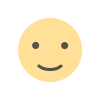
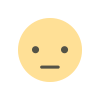

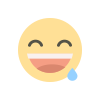
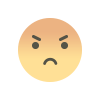
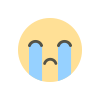
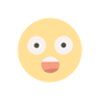

![A515F U7 OS13 AutoPatch {Reset No Lost Network} [Without any Tools Just Flash by Odin3] [A515FXXU7HWF1]](https://f.unlockhadi.com/assets/img/bg_slider.png)




