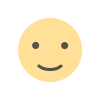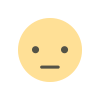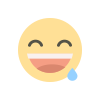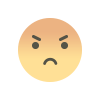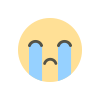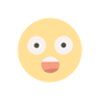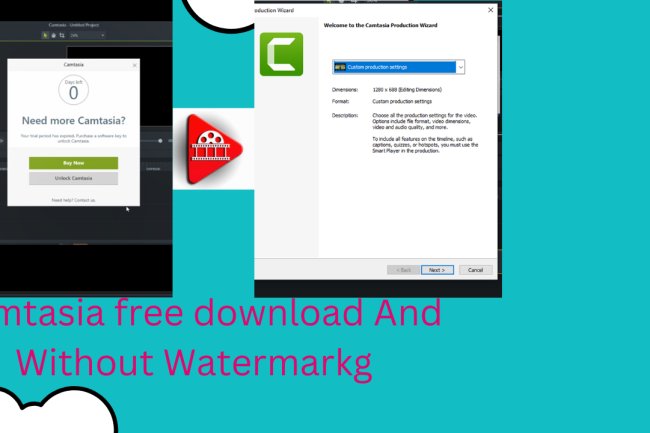Infinix X1000 flash file

WhatsApp: 01551789497
Flashing a device like the Infinix X1000 involves installing new firmware onto the device, which can help resolve software issues or update the device to a newer version of its operating system. Here’s a step-by-step guide on how to flash your Infinix X1000: Disclaimer Flashing your device can be risky and may void your warranty. Ensure you back up your data before proceeding, and follow the instructions carefully. You are responsible for any damage that may occur. Requirements A Windows PC. USB cable. Infinix X1000 firmware (make sure you download the correct firmware for your device model). SP Flash Tool (Smart Phone Flash Tool). Infinix USB drivers. Steps to Flash Infinix X1000 Download and Install USB Drivers: Download the Infinix USB drivers and install them on your PC to ensure the PC recognizes the device when connected. Download Firmware: Download the correct firmware for your Infinix X1000. This is usually in a ZIP or RAR format. Extract the contents to a folder on your PC. Download SP Flash Tool: Download the SP Flash Tool from a reliable source and extract the contents to a folder on your PC. Launch SP Flash Tool: Open the folder where you extracted SP Flash Tool and run the flash_tool.exe file. Load the Scatter File: In SP Flash Tool, click on the "Choose" button in the "Scatter-loading File" section and navigate to the folder where you extracted the firmware. Select the scatter file (usually named something like MTxxxx_Android_scatter.txt). Select Download Only Mode: In SP Flash Tool, select the "Download Only" option from the drop-down menu at the bottom. Connect Your Device: Turn off your Infinix X1000 and remove the battery (if it's removable). Connect the device to your PC using the USB cable. Begin the Flashing Process: Click the "Download" button in SP Flash Tool. The tool will start searching for the device. Once it detects your device, the flashing process will begin automatically. If the device is not detected, try holding the volume down or volume up button while connecting the device to the PC. Wait for Flashing to Complete: The flashing process will take a few minutes. You will see a green checkmark in SP Flash Tool when the process is complete. Disconnect and Reboot: Disconnect your Infinix X1000 from the PC and reinsert the battery (if you removed it). Power on the device. Troubleshooting Device Not Detected: Ensure that the drivers are correctly installed. Try different USB ports or cables. Stuck at Boot Logo: Boot into recovery mode and perform a factory reset. SP Flash Tool Errors: Refer to the error codes and their solutions specific to SP Flash Tool issues. By following these steps, you should be able to flash your Infinix X1000 successfully. If you encounter any issues, refer to forums or support communities for additional help.
X1000_P6001_20140108
Download
What's Your Reaction?