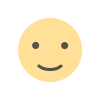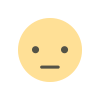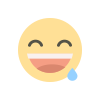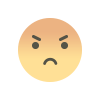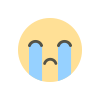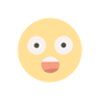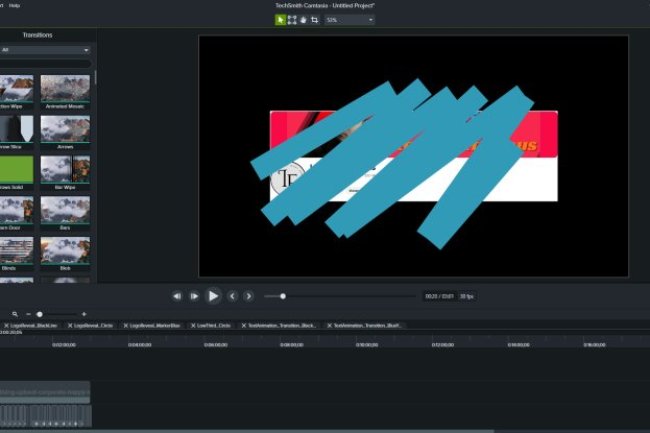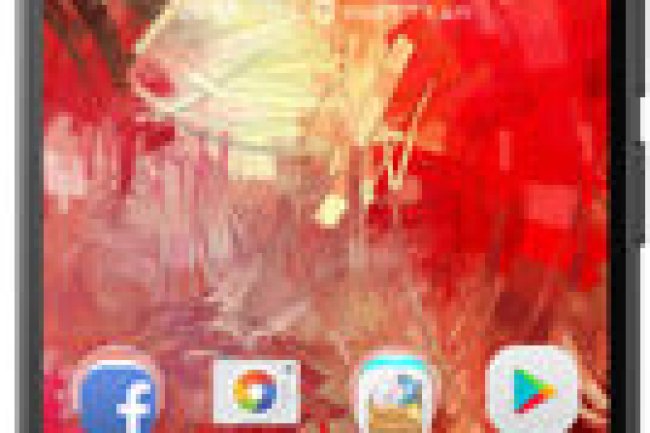Micromax Q354 flash file

WhatsApp: 01551789497
Flashing the firmware on a Micromax Q354 involves a process similar to flashing other MediaTek-based Android devices. Here is a detailed guide on how to flash your Micromax Q354: Step-by-Step Guide to Flash Micromax Q354 1. Backup Your Data: Ensure you back up all your important data before proceeding, as flashing will erase everything on your device. 2. Download Necessary Files: Firmware/ROM: Obtain the correct firmware for Micromax Q354. Make sure it's compatible with your device model. SP Flash Tool: This tool is commonly used for flashing MediaTek devices like the Micromax Q354. VCOM Drivers: Install the necessary drivers to ensure your computer can communicate with your device. 3. Install VCOM Drivers: Download and install the VCOM drivers on your computer. These drivers are essential for your PC to recognize the phone in flash mode. 4. Extract Files: Extract the firmware and SP Flash Tool files to your computer. 5. Launch SP Flash Tool: Open the SP Flash Tool folder and run the flash_tool.exe file as an administrator. 6. Load the Scatter File: Click on the "Scatter-loading" button in SP Flash Tool. Navigate to the extracted firmware folder and select the scatter file (usually named MTxxxx_Android_scatter.txt). 7. Configure the Flash Tool: Ensure all necessary files are selected and paths are correct. Make sure the “Download Only” option is selected for a simple firmware upgrade. If you need to format your device, choose “Format All + Download,” but this will erase all data on the device. 8. Connect Your Phone: Turn off your Micromax Q354. Remove the battery if it is removable. Connect your phone to the computer via a USB cable. 9. Start the Flashing Process: Click the “Download” button in SP Flash Tool. The tool will start the flashing process. If the device does not start the flashing process, try holding the volume down or volume up button while connecting to the PC. 10. Wait for Completion: A progress bar will appear, indicating the flashing process. Wait until you see a green checkmark, which means the process is complete. 11. Disconnect and Reboot: Disconnect your phone from the computer. Reinsert the battery if it was removed. Power on your device. The first boot may take a bit longer than usual. Important Notes: Charge Your Device: Ensure your phone has at least 50% battery before starting the process. Follow Instructions Carefully: Incorrect steps can potentially brick your device. Compatibility: Ensure that the firmware is specifically for the Micromax Q354 model. Troubleshooting Common Issues: Device Not Recognized: Ensure VCOM drivers are properly installed. Try different USB ports or cables. Flashing Stuck or Fails: Ensure you have selected the correct scatter file and firmware for your device. Restart the SP Flash Tool and try again. Device Boot Loops or Bricked: Try re-flashing with the correct firmware. If the problem persists, seek help from forums or professional service centers. For detailed instructions and potential troubleshooting, you can also refer to forums like XDA Developers or other Android-specific communities.
MT6580__Micromax__Micromax_Q354__Q354
What's Your Reaction?