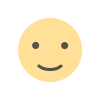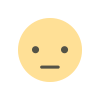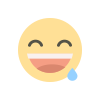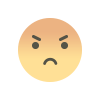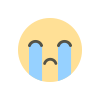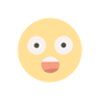Walton Primo GF7 V07 03072018

WhatsApp: 01551789497
Walton_Primo_GF7_V07_03072018
Steps for Flashing Walton Primo GF7 with SP Flash Tool:
-
Download and Install SP Flash Tool:
- Download the latest version of SP Flash Tool from a trusted source.
- Extract the ZIP file and open the tool on your PC.
-
Install MTK USB Drivers:
- Download and install MTK USB drivers to ensure your phone is detected when connected.
-
Obtain the Stock ROM:
- Find the correct firmware (stock ROM) for the Walton Primo GF7. It should come with a scatter file. If you're not sure, you can look for the firmware on forums like XDA Developers or the official Walton website.
-
Prepare the Firmware Files:
- Extract the downloaded firmware package. Locate the scatter file in the extracted files.
-
Launch SP Flash Tool:
- Open SP Flash Tool.
- Click on the Scatter-loading button in the SP Flash Tool and select the scatter file from the extracted firmware folder.
-
Select Flashing Options:
- You will see several options in SP Flash Tool. The most common one to use is Download Only (this flashes the ROM without formatting the device).
- If you want to fully format the device (and erase all data), you can select Format + Download.
-
Power Off the Device:
- Power off your Walton Primo GF7 completely.
-
Enter Download Mode:
- For most MediaTek devices, you need to hold the Volume Down button (or Volume Up, depending on the device) and then connect the device to your PC via USB.
- Wait for the SP Flash Tool to detect the phone.
-
Start Flashing:
- Click the Download button in SP Flash Tool to begin the flashing process.
- Wait for the tool to finish flashing the ROM. Do not disconnect the device during this process.
-
Wait for the Process to Finish:
- Once the flashing is complete, you will see a green check mark in the SP Flash Tool, indicating the process is successful.
-
Disconnect and Reboot:
- After the process is done, disconnect the device from the PC and turn it on. It should now boot with the new firmware.
2. Flashing Walton Primo GF7 (SPD Chipset) using SPD Flash Tool:
If your Walton Primo GF7 uses a Spreadtrum (SPD) chipset, you'll need to use the SPD Flash Tool (or Research Download Tool) to flash the firmware.
Prerequisites:
- SPD Flash Tool: Tool to flash Spreadtrum devices.
- Spreadtrum USB Drivers: Required to detect the device properly.
- PAC Firmware File: You need the correct PAC file (this is the firmware file for SPD devices).
- USB Cable: To connect the phone to the PC.
Steps for Flashing Walton Primo GF7 with SPD Flash Tool:
-
Install SPD USB Drivers:
- First, install the Spreadtrum USB drivers on your computer to make sure the device is detected.
-
Download and Install SPD Flash Tool:
- Download the SPD Flash Tool (also called Research Download Tool) from trusted sources and install it on your PC.
-
Obtain the PAC Firmware File:
- Find the PAC file for your Walton Primo GF7. The PAC file is the firmware file needed for SPD chipsets. It should come with the necessary files to flash the device.
-
Launch SPD Flash Tool:
- Open the SPD Flash Tool or Research Download Tool on your PC.
-
Load the PAC Firmware File:
- Click the Load PAC button in the tool and navigate to the folder where you extracted the firmware files. Select the PAC file for your device.
-
Power Off the Device:
- Completely power off your Walton Primo GF7 before starting the flashing process.
-
Enter Download Mode:
- For SPD devices, you need to enter Download Mode. Typically, this involves holding the Volume Down button while connecting the device to the PC. Follow the specific instructions for your device.
-
Start the Flashing Process:
- Once the device is in download mode and connected, click the Start button in the SPD Flash Tool.
- The tool will begin flashing the firmware onto the device.
-
Wait for Completion:
- Wait for the flashing process to finish. Once the tool shows a Success message, you can disconnect the device.
-
Reboot the Device:
- After the flashing process is completed, power on your Walton Primo GF7. It should now boot with the new firmware.
Important Notes:
-
Backup Data: Flashing your device will erase all data on it. Make sure to back up your important files before flashing.
-
Correct Firmware: Make sure you are using the correct firmware for your Walton Primo GF7 model. Using the wrong firmware could result in a bricked device.
-
Battery Level: Ensure that your device has sufficient battery (at least 50%) before flashing to avoid interruptions during the process.
-
Device Detection: If your device is not detected during flashing, ensure that the correct drivers are installed and that the device is in the proper mode (download mode for MTK or SPD mode for Spreadtrum).
-
Flashing Tool Issues: If you experience any issues, try using a different USB cable, USB port, or PC.
What's Your Reaction?